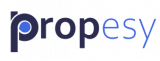Crm settings Manage +add Users
In the left sidebar click settings the first link is “Users”.
You will see all Users here and what type of user they are, such as Administrator, Editor, Seller, Agent or User. You can edit their status and details or even delete them if you have Administrator access.
You can also add a User from this page. In the top right corner is a button called New. Click the button.
Name: Enter the name of the new user here.
Email: Enter the email of the new user.
Telephone: Phone number of the user.
Check the box for the type of user
Password: Enter a password make it a strong one.
Repeat Password: Repeat the password.
CRM Add a User
You will see a “New” button in the top right corner. Click the button.
A pop-up box will appear with the following fields:
Name: Type in the name of the user.
User Name: Assign a username for the user.
Email: Enter the email address of the user.
Select which of these roles you want to give to this user.
Administrator
Editor
Seller
Agent
User
Password: Choose a strong password and include capital letters, lowercase letters and special characters.
Confirm Password: Enter the password again.
Click Save.