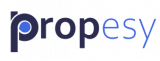In the left sidebar, you will see the link “Contacts”. Click the link. The second link in the dropdown list is “Create New”. Click the link. Laid out in two columns and six sections are all of the fields for contacts. Basic Information: The first section is Basic Information: Left Side: First Name: Enter the […]
Category: Crm Setup
CRM Contacts Part 1
In the left sidebar, you will see the link “Contacts”. Click the link. The first link in the dropdown list is “List Contacts”. Click the link. You will see the list of contacts laid out in nine columns. ID: This is a numerical ID created by the system. You can sort the column into ascending […]
CRM Leads Adding a Lead
In the left sidebar, you will see the link “Leads”. Click the link. The second link in the dropdown list is “Create New”. Click the link. Laid out in two columns and three sections are all of the fields for leads. Basic Information: The first section is Basic Information: Left Side: First Name: Enter the […]
CRM Leads Part 1
In the left sidebar, you will see the link “Leads”. Click the link. The first link in the dropdown list is “List Leads”. Click the link. You will see the list of leads laid out in nine columns. ID: This is a numerical ID created by the system. You can sort the column into ascending […]
Crm Roles
In the left sidebar, you will see the link “Settings”. Click the link. The third link in the dropdown list is “Roles”. Click the link. Five distinct roles or user types already exist in the system: Administrator: If you click the edit button, the administrator has all permissions ticked. Ticking all of the boxes gives […]
CRM Users
Crm settings Manage +add Users In the left sidebar click settings the first link is “Users”. You will see all Users here and what type of user they are, such as Administrator, Editor, Seller, Agent or User. You can edit their status and details or even delete them if you have Administrator access. You can […]
CRM Custom Fields
Custom fields In the left sidebar, you will see the link “Settings”. Click the link. The second link in the dropdown list is “Custom fields”. Click the link. Propesy has all of the fields that I use in my Real estate company; however, you may want to add more. At the top of the page, […]