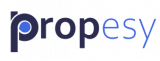In the left sidebar, you will see the link “Contacts”. Click the link.
The second link in the dropdown list is “Create New”. Click the link.
Laid out in two columns and six sections are all of the fields for contacts.
Basic Information:
The first section is Basic Information:
Left Side:
First Name: Enter the Name.
Primary Email: Enter the Email.
Primary Phone: Enter the Number.
Assign User: The signed-in user will be selected automatically. However, you can change the user.
Property Refs: Enter Property Ref if applicable.
Staff: Check the box if this person is a team member.
Email Opt-Out: Check the box if this contact opts out of emails.
Right Side:
Second Name: Enter the Name.
Secondary Email: Enter the Email.
Mobile Phone: Enter the Number.
Lead Source: Select from the dropdown box.
Sold: Check the box if sold.
Contract: Enter the Contract Number.
Commission: Enter the amount.
Commission Percentage: Enter the percentage.
Office Phone: Enter the Number.
Home Phone: Enter the Number.
Owners Details
The second section is Owners details.
Left Side:
Contract No: Enter the Contract Number.
GPS: Enter the GPS coordinates of the listing.
Key Location: Where is the Key
B.I.: These are identity card numbers that can easily change to passport or other in Custom Fields.
NIF: This is a tax no also easily changed in Custom Fields
Property title: Enter the property title. It may help you find it if you lose it somehow.
Right Side:
Price: Enter the asking price of the listing
Marital Status: Write in their marital status
Partner B.I.: These are identity card numbers that can change to passport or other in Custom fields.
Partner Nif: This is a tax no also easily changed in Custom Fields
Property Refs: Enter the property Reference of the listing.
Property Docs
Check the boxes to see if the property documents needed to list are present and correct. You can change and add whichever documents are relevant to your market in Custom Fields.
Second Property
There are only five fields in this section, and we covered those in Owners Details.
Description Details
There is one large text box for you to keep notes in about this listing, especially important if there are issues that your agents need to know.
Address Details
This section is for the owner’s address details.
Left Side:
Mailing Street: Enter the owner’s street address.
Mailing City: Enter the city where the owner lives.
Mailing Country: Enter the country where the owner lives.
Right Side:
Mailing P.O. Box: Enter the owner’s P.O. box no.
Mailing State: Enter the state or county where the owner lives.
Post Code / Zip: Enter the owner’s postal code.